The Windows operating system is used on a gazillion computers and laptops worldwide. However, it has never been a bastion of stability and is known to be prone to crashes, especially its legendary blue screens of death (BSOD) that are now a part of computing pop culture. Imagine yourself working on that critical Excel spreadsheet and suddenly Windows crashes with that dreaded BSOD! Losing a crucial document is bad enough, but these crashes can be far more dangerous in nature and may cause the loss of far more critical data as well.
However, few of us know that Microsoft has packed Windows 7 and above with a tool called the Reliability Monitor which can help in identifying (and thus prevent) these frequent crashes. Let’s see how we can use Reliability Monitor, an extremely useful tool:
1) The Reliability Monitor on Windows 7 and above is accessible via the Action Centre—>Click on “Maintenance”—> Check for solutions to problem reports, click View reliability history. Or a quicker way to access it is to open the Start menu and type “Reliability”; it will give you the same desired result. Reliability monitor can help in troubleshooting and identifying the reasons for the crashes, by breaking down the crashes and making a comparison to before they occurred.
 |
2) Upon opening up reliability monitor you will be greeted with a deluge of information. The information laid out has been bifurcated into days / weeks in the graph; you can click on any event indicated by a red cross as shown by the arrow below.
The event report thus generated will help you in identifying what has been causing these frequent crashes. Reliability monitor provides a stability index from a scale of one to 10 to measure the robustness of your system with one indicating least stable to 10 being most stable.
 |
3) After selecting the corresponding time period, the bottom part of the screen will represent “Critical events” and “Informational events”. The former will highlight random shutdowns, lockups and the latter will highlight various events relating to Windows updates installation, etc. Click on “View all problem reports” to get an overview of the problems your computer is suffering from. For any individual event click on “Check for a Solution” or for all problems click on “Check for solutions to all problems”. A problem reporting window will open up which will start checking for solutions to all the issues being encountered.
 |
Published in Dawn, Sunday Magazine, August 23rd, 2015
On a mobile phone? Get the Dawn Mobile App: Apple Store | Google Play























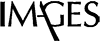























Dear visitor, the comments section is undergoing an overhaul and will return soon.