Windows 10 has gained a lot of attention since its release at the end of July last year. It has been offered as a free upgrade by Microsoft for all Windows 7/8/8.1 users using original copies. With a redesigned Start menu, Cortana, Task view, App store and other new features added by Microsoft, it is now running on more than 300 million active PCs. The release of Windows 10 has also raised some major privacy concerns and it has been revealed that Microsoft is collecting a lot of data about users by logging whatever you do on your computer. Here is an example of what Microsoft states in its privacy agreement which most of us do not read:
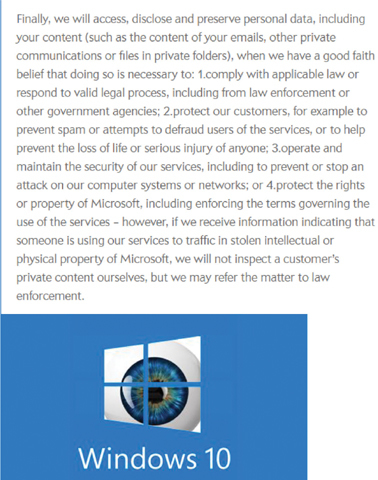
And also a lot of bloatware apps come installed with Windows 10, which can be removed with the tools listed below:
It’s not difficult to remove bloatware apps and protect your privacy on Windows 10
1) Disable Win Tracking
Disable Win Tracking allows you to disable a wide variety of features that may be violating your privacy, ranging from Wi Fi Sense data collection to telemetry services. It provides an easy to use interface instead of digging through the privacy settings dialog in Windows 10 which may end up confusing novice users. You can block tracking domains, stop telemetry services to ensure no background data is being sent to Microsoft without your consent. It also allows uninstalling the built in bloatware apps like Get office app, Photos, Money, Maps, etc. You can download it from: https://github.com/10se1ucgo/DisableWinTracking
2) Destroy Windows 10 Spying
This tool only focuses on a limited number of privacy settings and tweaks. It gives you the added flexibility to be able to enable / disable Windows updates, display spyware tasks in scheduler, delete Windows 10 apps, block Telemetry, etc. This program lacks a system restore and backup option though, so if you are a non-technical user it is recommended not to tinker around with any of these settings. You can download it from: http://www.majorgeeks.com/files/details/destroywindows10_spying.html
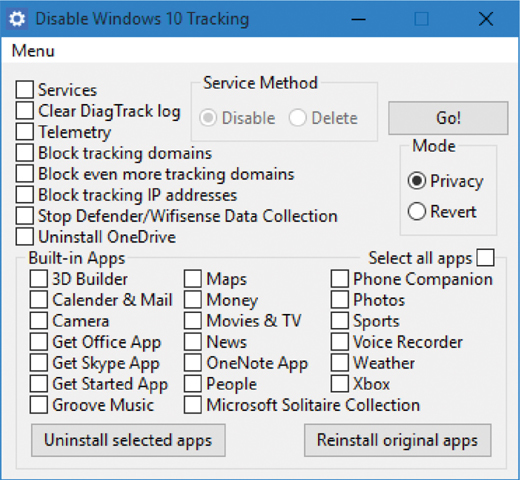
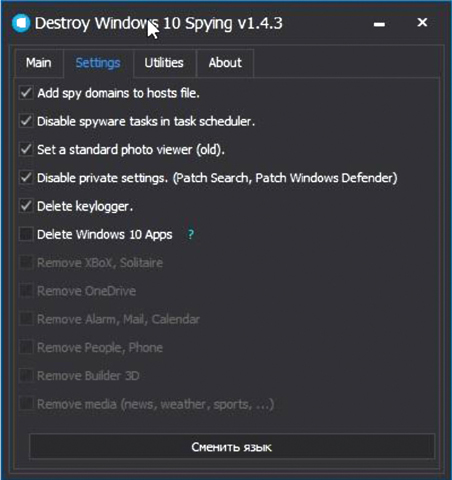
3) Windows 10 Privacy Fixer
The highlight of this program is its simple and intuitive interface which makes disabling Windows 10 privacy settings an easy task. It gives an option to scan first for any settings that may have already been disabled by the user. It allows you to disable application access to system features such as Calendar or Location, block telemetry hosts, unique advertising ID and uninstall default Windows 10 apps. Like the two apps featured above, it does not offer any backup or system restore option. Additionally, it also provides the feature to uninstall the bloatware apps that come installed with Windows 10 as highlighted by the red circle in the image. You can download it from: https://wiiare.in/windows-10-privacy-fixer/
4) Shut Up 10
Shut up 10 has a no nonsense approach with a clean and intuitive interface displaying the tweaks immediately at launch. Hover your cursor to any individual feature that you want to disable and click on it to get a detailed description of what it does and is meant for (as shown by the arrow in image below). On deactivation of any individual tweak, it gives you a dialog prompt strongly recommending to create a system restore point which is not offered in the apps mentioned above. It doesn’t need to be installed, is free of crapware and can be run directly upon download. You can download it from: http://www.oo-software.com/en/shutup10
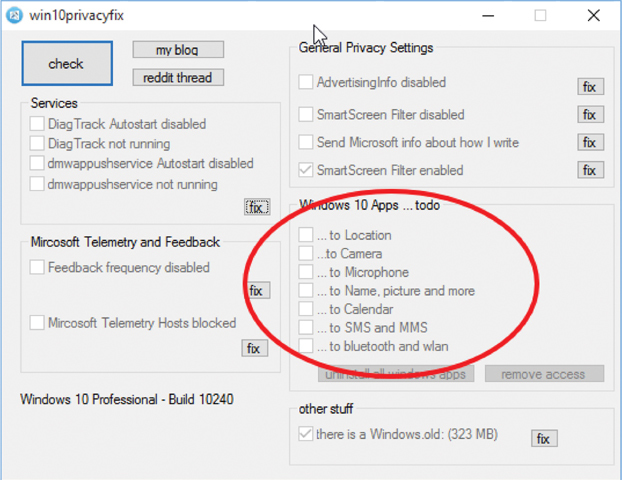
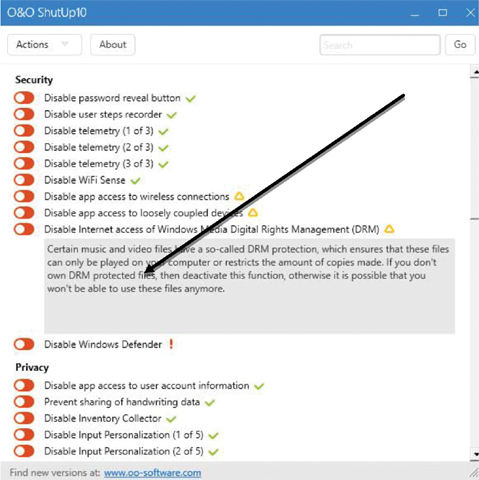
5) 10AppsManager
This is another freeware tool built exclusively for removing the built-in preinstalled apps that come bundled with Windows 10. Instead of manually uninstalling all these third party apps, this tool provides an automated process to remove them with a click of a button. Once you download the app, create a system restore point, run it and you are welcomed with an intuitive interface which allows you to individually select those apps that you want to uninstall and click on them. Voila! Within a span of a few minutes, you will be free of all the bloatware apps Windows 10 comes bundled with. You can download from: http://www.thewindowsclub.com/10appsmanager-windows-10
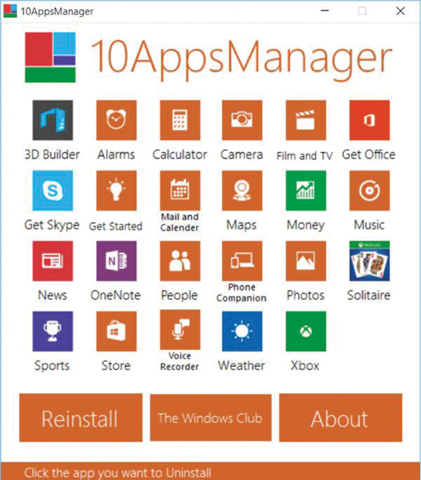
The writer is a freelance columnist with diversified interests in Technology, Finance & History. He tweets@MohammadFarooq_
Published in Dawn, Sunday Magazine, May 29th, 2016






















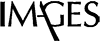























Dear visitor, the comments section is undergoing an overhaul and will return soon.